Download and installation instructions.
Windows:
Installer link
https://wizardassistant.com/download/WizardAssistantSetup.exe
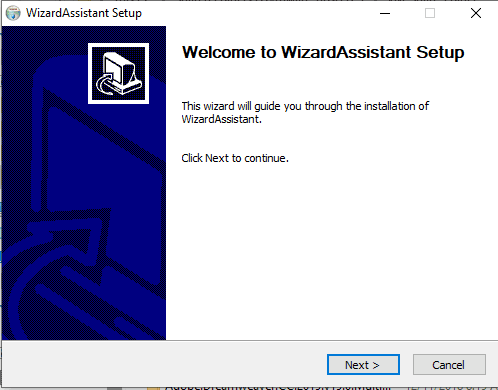
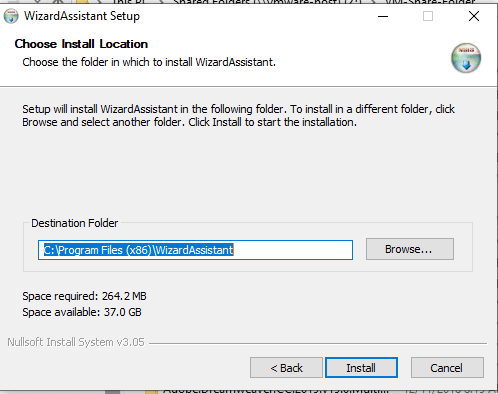
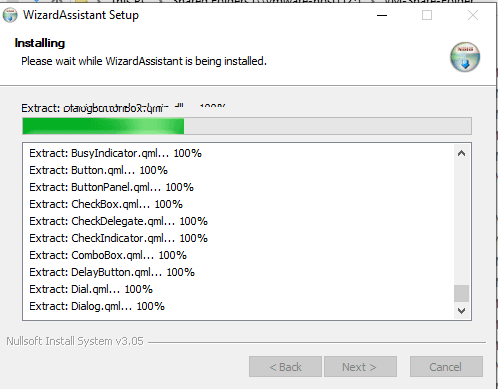
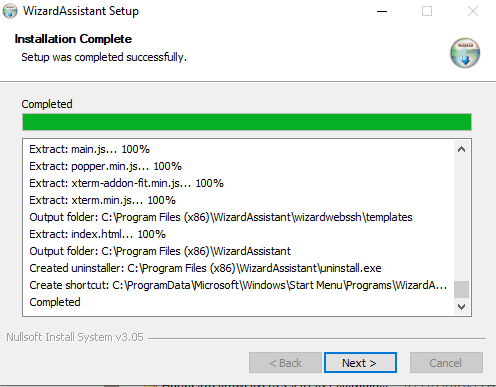
Linux installation instructions:
Select your distribution installation directions.
Ubuntu/Debian/Mint Linux Installation
Fedora/Centos Linux Installation
Mac:
Installer link:
https://wizardassistant.com/download/WizardAssistant.dmg
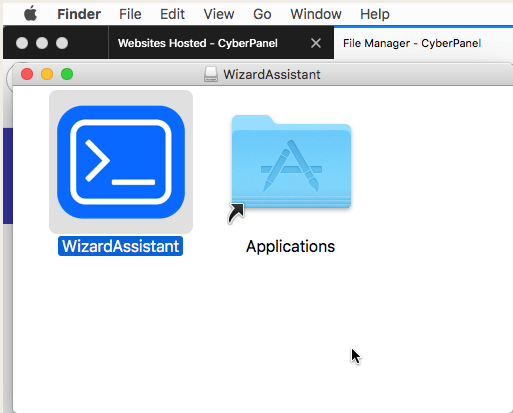
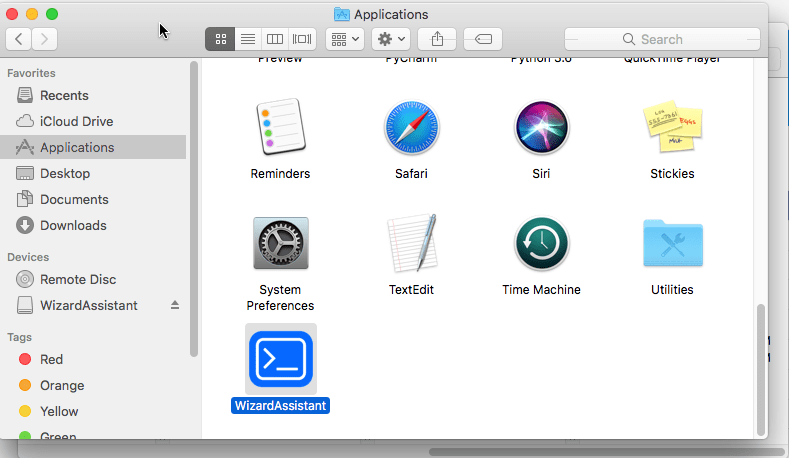
Updates:
Depending on your installation it may support automatic updates or not. We do have update notifications support built into the application which will alert you on startup if there are updates available.
If you see an update notification in the title bar or want to check for updates manually this can be done via the Help > Check for Updates menu option.
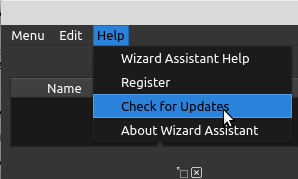
Once the menu pops up it will show you if an update is available or not. If there is an update it will show a download link to the versioned installer for the update. It also shows the current release notes of the current release.
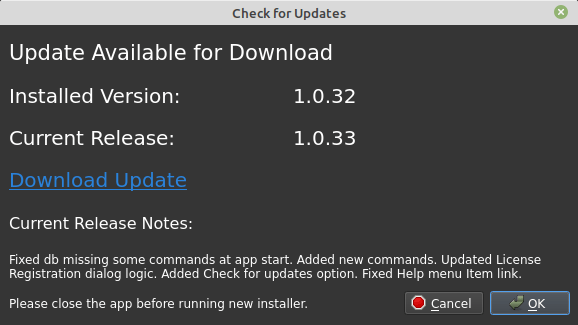
Once downloaded please ensure you fully close out the current running instances of the application before installing the update. If you are using automatic updates via repo for Linux then this part is not applicable.
After installation:
The ssh terminal central widget works with username/password and also the native ssh agent for Linux and the Putty pageant agent for Windows.
It also supports 2FA ssh logins like Duo and will prompt you via push or offer interactive prompt to choose how to authenticate.
It is a multi-tabbed terminal so clicking “New Session in bottom right” will spawn a new tab just like it does in a browser. For more information about how that works see the PyPi link here. This portion of the app is opensource.
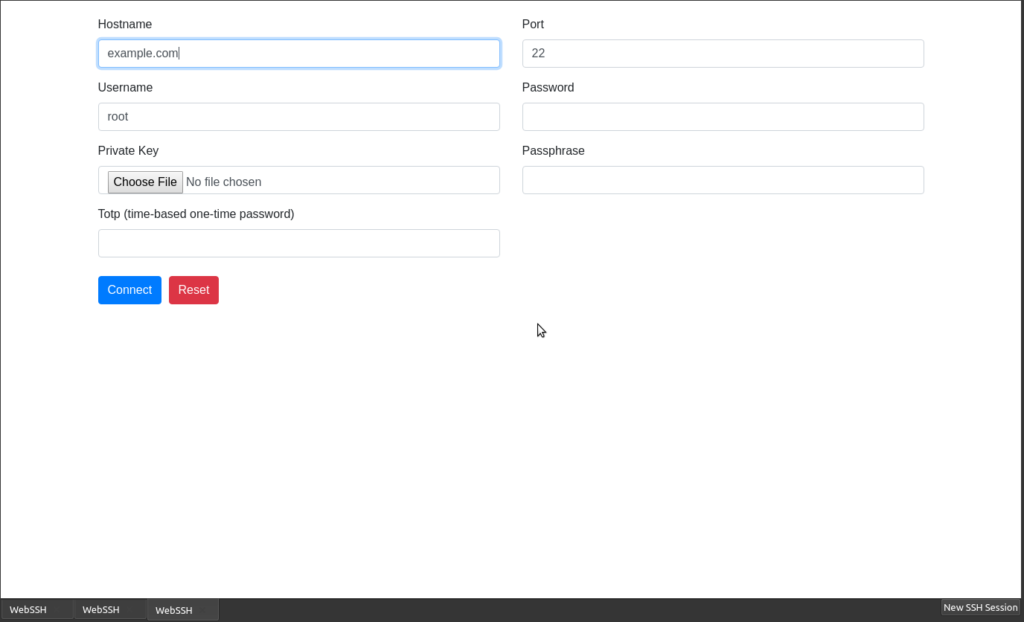
Once you have logged into a server it will show like the below and be just like your typical ssh terminal.
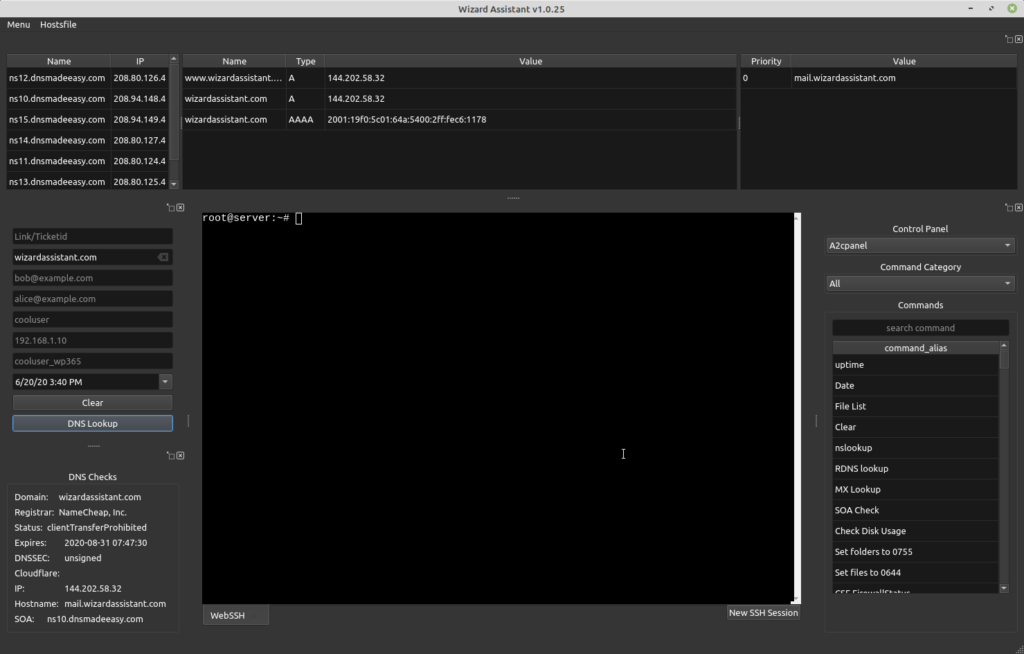
You will then be able to start troubleshooting. See our User Guide for an explanation of how to use the app.