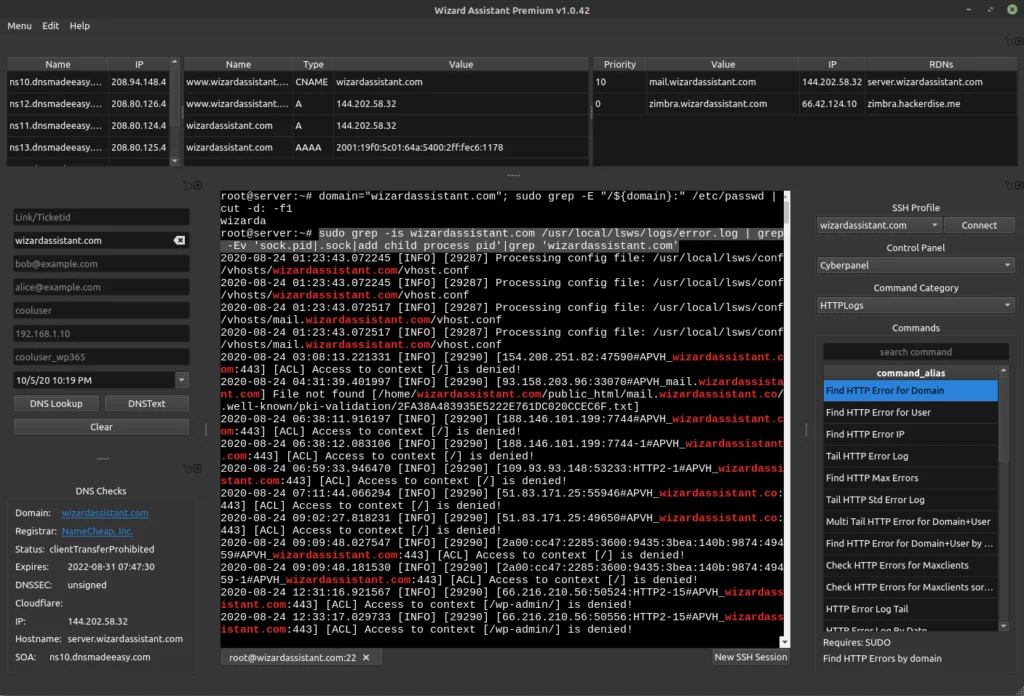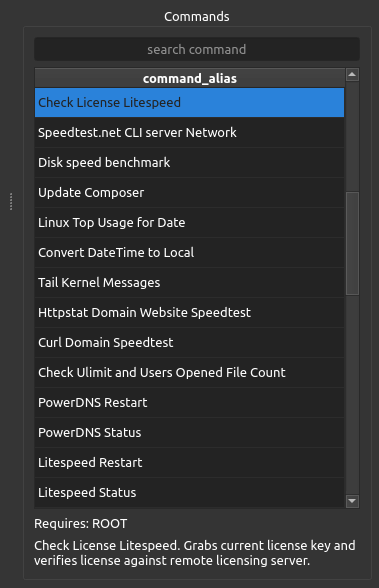
In this section you will see commands based on the command category dropdown selected.
When you single click(left click) on a command it automatically adds that command to your clipboard for use. For dynamic commands this will be based off the current form input and selected Control Panel profile loaded.
Premium users can double left click a command to execute it in the terminal without needing to copy and paste, shift+insert, or middle click mouse if on Linux.
We have added descriptions to show when a command is clicked. We also plan to have an extensive command index of what each thing does and what it can and should be used for in the future. All of the commands already have the privileges required noted along with descriptions in the database. This will be useful for companies which will want to hide or restrict commands for some things based on user level.
Special Note: If you have not used a command before we recommend clicking it to copy to clipboard and then paste it into a notepad first to review it if you are curious about what it does or how it does it. You can then paste it into the terminal when ready to execute it.
Below are some screenshots to show a command selected and executed.
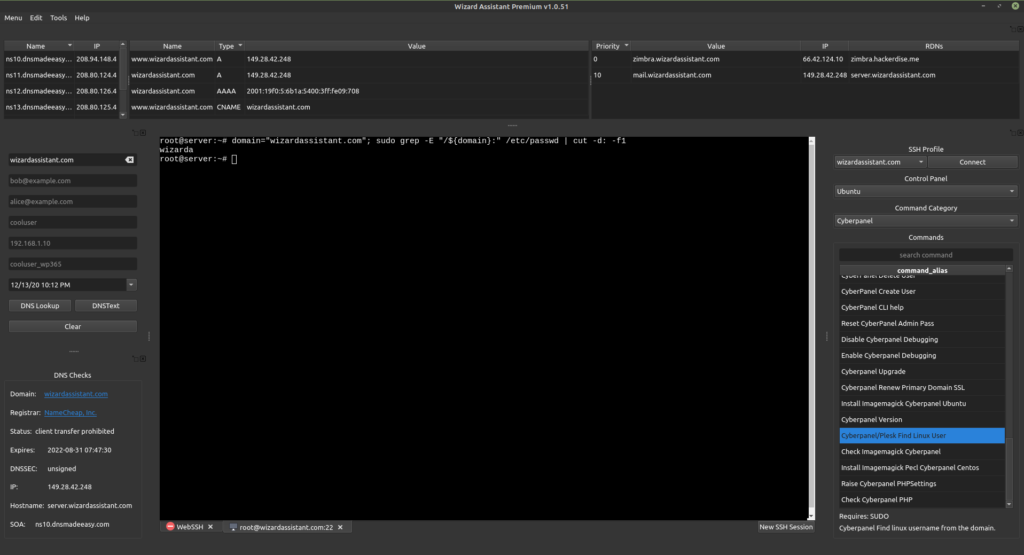
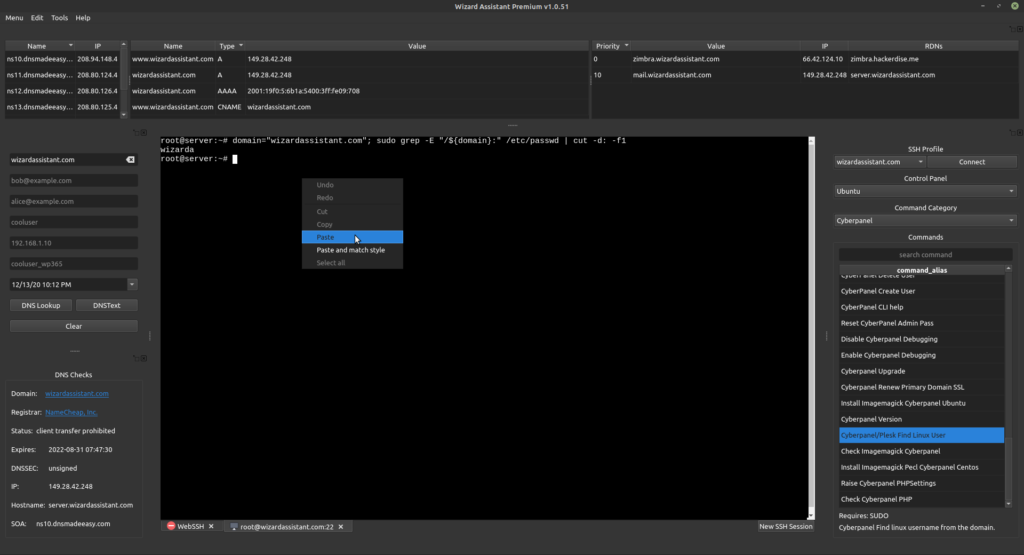
Below is an example of checking http error log for a domain.