The application has SSH profile and openssh config support which gives Windows users an easy and integrated way to use SSH keys with passphrases saved and click to connect profile support with Premium license.
To manage your SSH config navigate to Menu > Settings > SSH Config.
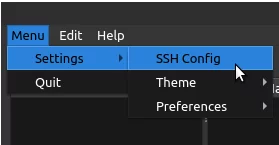
Once opened it will show something like this where you can add/manage your ssh hosts, keys, and configs in your custom sshconfig db profile.
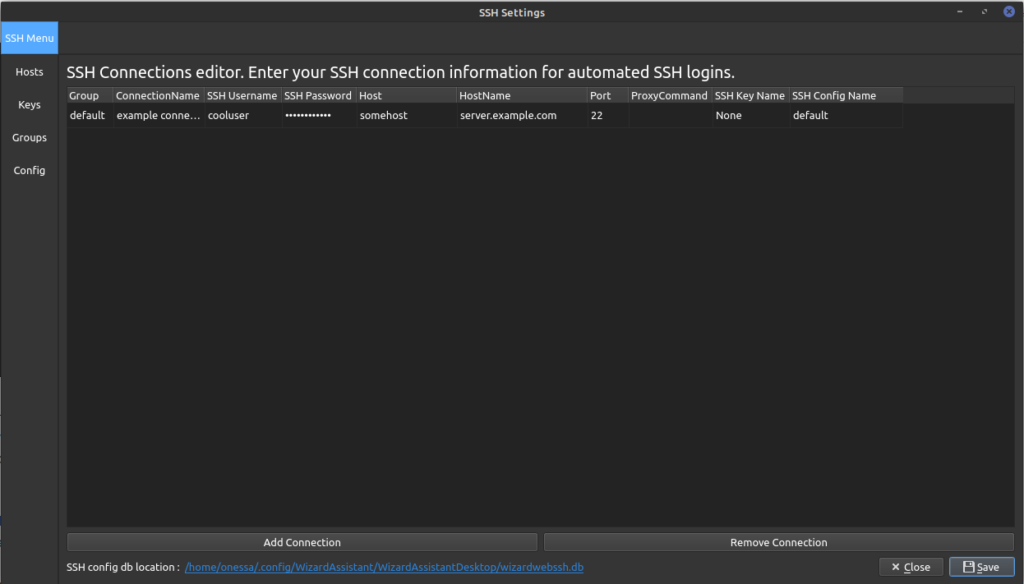
Managing Your SSH keys is done from the Key’s Section. You can embed your entire raw keypairs or put the full path to the keyfiles on the local system. This makes copying your profile from desktop to laptop or backup system a breeze.
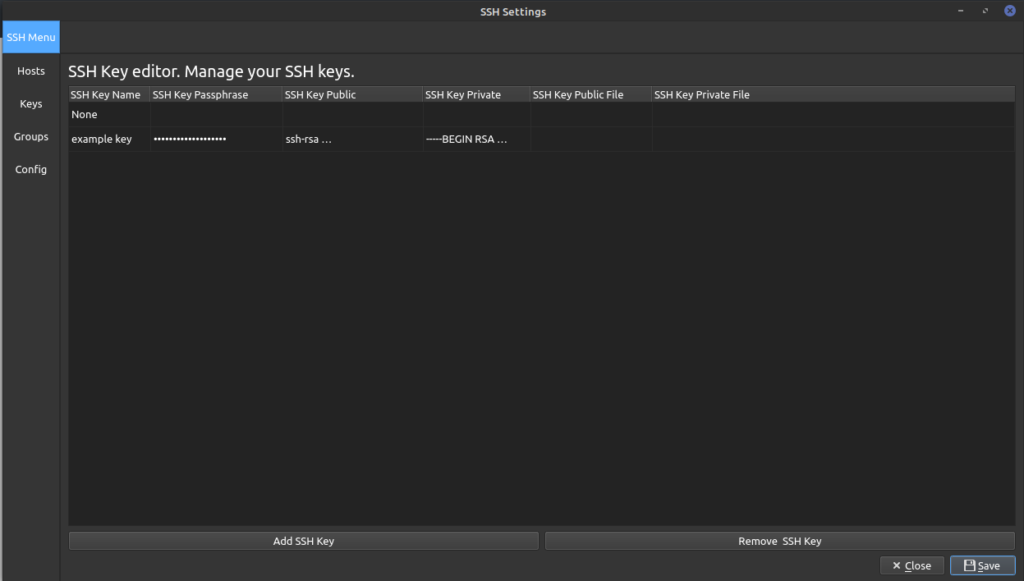
Once you have an ssh keypair entered you should click save and then navigate back to the Hosts page and update any ssh connections you would like to use it by changing the SSH Key from “None” default in the dropdown to the new ssh key name you added.

These logins never leave your system and are stored in the path it shows which should also be clickable to open directly to it. You can also use an Sqlite3 editor like DB Browser or similar to edit them if you prefer doing so that way and need to bulk edit or insert stuff.
A special note for Linux/Mac users with SSH key agents you can put in just the connection name along with the hostname and username and your native key agent will handle the keyfiles and passphrases without entering here. This gives you full control and simplicity if desired in the config which works uniformly across platforms.



